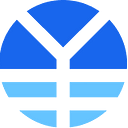How to Participate in YFDAI LaunchPad Token Sales on Polygon
A step-by-step Guide to participating in LaunchPad-hosted token offerings on Polygon Network (Matic)
Dear Community,
Thank you for your interest and for participating in our LaunchPad token offerings.
We would like to use this article to walk you through how to take advantage of our collaboration with Polygon to purchase and trade with near zero gas on Polygon (also known as Matic Network) when participating in YFDAI LaunchPad offerings.
Walkthrough Video: If you prefer a video walkthrough of how to participate in LaunchPad offerings on Polygon, please watch here: https://www.youtube.com/watch?v=sHG6l2u5NHo
Follow these quick 6 easy steps to move USDT (Tether) from Ethereum Network onto the Matic Network to participate in YFDAI Finance LaunchPad Pre and Public Sales:
- Visit https://wallet.matic.network and connect with your (Whitelisted) MetaMask wallet.
- Once you have connected, you need to click on “Move Funds to Matic Mainnet”
- Select USDT from the drop down menu, enter the amount of USDT you wish to send. Note: Include enough for your max allocation plus extra to purchase Matic to cover network transaction fees.
- Confirm the transactions (will take a few minutes), now your USDT is ready to use on Matic (your wallet will have .001 Matic in it already)
- Use QuickSwap DEX (https://quickswap.exchange/) to purchase Matic to cover network gas fees when participating in LaunchPad offerings (typically equivalent to a few U.S. cents).
- The official link to participate in token offerings will always be available in the YFDAI Official Announcements Channel in Telegram in advance of any token sale (https://t.me/yfdai) and soon on the LaunchPad dashboard
Here’s a great supplemental video of how to use the Quickswap exchange and bridge tokens between Ethereum Network and Matic Network: https://www.youtube.com/watch?v=94pvT6gOR94
Congratulations, you are now ready to participate in LaunchPad offerings!
Please note:
- There will be a ETH gas transaction going into (or out of) Matic (Polygon), but it’s a one-time gas fee each way
- Wallets Supported: MetaMask, WalletConnect, Coinbase Wallet, and many more supported wallets here: https://registry.walletconnect.org/wallets).
Detailed Step-by-Step Guide to LaunchPad Offerings on Polygon
The first step involves transferring assets from the Ethereum Network to the Polygon/Matic Network. Matic uses their native token $MATIC as a utility to power transactions on the network so it is essential that anyone wishing to use the network holds enough Matic to cover these minimal transaction fees (typically the equivalent of pennies of USD).
👉🏻 Unlike the Ethereum Network, Matic gas and transaction fees are very low and transaction speed is significantly faster.
👉🏻 It is also essential that you hold a balance of USDT (Tether) in your wallet connected to the Matic network that will be used for any token offering hosted on YFDAI LaunchPad. If you don’t hold USDT on Matic now, you can use QuickSwap DEX (Matic’s native DEX) to convert any digital currencies into USDT easily on Matic.
When transferring or bridging assets to the Matic network from Ethereum, it is important to remember that there will be a gas fee involved. To minimize this fee, make sure that you send only one transaction of an amount that will cover both the purchase and leave sufficient funds to purchase MATIC. This can be done via QuickSwap once your digital assets are on the Matic network, minimizing gas fees involved when conducting multiple transfers.
Here is a detailed breakdown of the steps to follow:
Step 1: Visit https://wallet.matic.network and connect your whitelisted MetaMask (or applicable Web3 wallet. Once the wallet is connected, users will then need to “Move Funds to Matic Mainnet.”
Please note: MetaMask, WalletConnect and Coinbase Wallet are available, in addition to many more. (All supported wallets can be found here: https://registry.walletconnect.org/wallets).
You can transfer ETH, USDT or select from a huge variety of available tokens onto Matic Mainnet. However, for most of our LaunchPad token offerings the token preference will be USDT at this time.
Step 2: It’s important to remember the maximum USDT allocation per whitelisted wallet available for pre-sale purchase. You need to remember to include sufficient additional USDT funds to purchase $MATIC in QuickSwap. This extra purchase of MATIC will be used to cover the minimal gas and transaction fees.
👉🏻 a) Now enter the amount of USDT in the “From” area that you’d like to transfer (remembering you need extra USDT for MATIC) and hit the “Transfer” button.
👉🏻 b) Confirm the transaction and wait for it to be approved on the network.
Congratulations! 🎉 You can now use QuickSwap DEX to swap a portion of your funds for MATIC (and USDT if not already held) to cover negligible gas.
Step 3: You are now ready to participate in YFDAI LaunchPad token offerings.
👉🏻 a) Go to the LaunchPad link (which will be announced in our Telegram Announcement channel, and shared via our LaunchPad dashboard when it’s live) to participate in a specific token pre-sale or public sale.
👉🏻 b) You will see a button on the right hand side of the screen which says “Switch to Matic.” Click on “Switch to Matic” this and you will see the configuration for Matic network pop-up in your MetaMask wallet.
👉🏻 c) Click “Approve” ✔️ to add the configuration and once it is added click “Switch Network”.
👉🏻 d) As soon as the network is ready, you will see the subscription box populate with your pre-sale allocation (or public sale offering) details (assuming that your wallet is whitelisted).
Step 4: Enter the amount of tokens you wish to purchase or simply click “MAX” and then click on the “Purchase” button below. This will bring up a “Confirm Purchase” pop-up that you should read and agree to before confirming.
👉🏻 Your MetaMask/supported Web3 wallet will now ask you to confirm that you trust the site and wish to allow it to spend your USDT. (Take a while at this point to marvel at the transaction fee. 🎉 )
Step 5: Once this transaction is approved, your MetaMask/Web3 wallet will then ask you to confirm that you are sending the USDT to the contract. Click on “confirm” and you will see a “purchase complete” announcement.
Finished: Congratulations! You have successfully participated in the first of what we hope will be many YFDAI LaunchPad offerings on the Matic network.
What’s Next?
Next week, we will be launching and hosting the following tokens via Polygon/Matic network: SSGT, YFDAI, and DAO1. All dates and steps will be announced via our Telegram announcement channel.
Please voice your questions and feedback in our main Telegram community channel.
YFDAI Team
Important Links:
Farming — https://farm.yfdai.finance
Staking — https://stake.yfdai.finance
Website — https://yfdai.finance
Telegram Community — https://t.me/yfdaifinance
Telegram Announcements — https://t.me/yfdai
Discord — https://discord.gg/S3GRXRC
Bitcointalk — https://bitcointalk.org/index.php?topic=5295276.new#new
Reddit — https://www.reddit.com/r/YFDAI